How to Configure RDS on Amazon Web Service and How to Connect RDS
Amazon Relational Database Service (Amazon RDS) makes it easy to set up, operate, and scale a relational database in the cloud. It provides cost-efficient and resizable capacity while managing time-consuming database management tasks, freeing you up to focus on your applications and business.
Step 1 - Login to Amazon web-service account, and go to "Service" section and select "RDS" Database.
Step 3 - After that, we can see Database engine. Here select which Database you want to use. Here I am using "MySql".
Step 4 - In Production Section, you can select according to your choice. Here I have selected "No".
Step 5 - In "Specify DB Details" section select the Database version which you want. And also select Databse Instance and create Database Username and Password.
Step 6 - Under "Configure Advanced Settings" specify Network &Security details and Database option and also we can enable Backup option.
Step 8 - Now we can check the RDS configuration details, Go to Instance tab. It will take some time to activate.
In this Details we can see the "Endpoint" option, by which we can access Database.
Step 13 - After connecting MySql Server (RDS), we need to import Database form the local system. I have already exported Database by using phpMyAdmin.
Step 14 - After importing database, we need to configure RDS information on php script "config.inc.php". This option is only used for website access with database communication.
Step 15 - To delete RDS do the following steps.
If we select "Yes" this will take a Backup (Snapshot).
That's it..










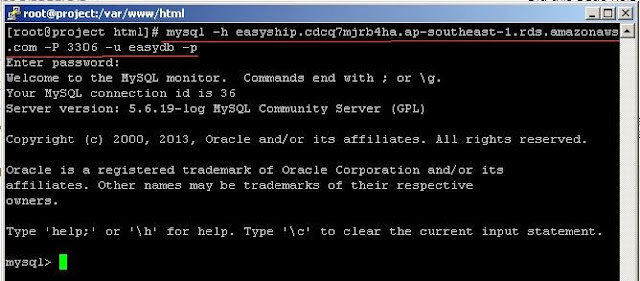














No comments:
Post a Comment