MySQL being the world’s most popular open source database, providing great features and being fully supported in Microsoft Windows environment.
Step 1 - Download and install the MySql Server in windows system.
Step 2 - Start the MySql server installation.
Step 3 - If you have selected the checkbox 'Configure the MySQL Server now' in the last step when installing MySQL 5.1, the configuration wizard should start automatically when you click the Finish button.
Step 4 - Configuration Type:- Select Detailed Configuration here. If this is the only MySQL server installed on your computer.
Step 5 - Server Type:- As this MySQL server is running on a development box.
Step 6 - Database Usage:- Depends on the purpose of your development box, you can select either Multifunctional Database or Transactional Database Only. Here I select Multi-functional Database.
Step 7 - InnoDB table space settings:- InnoDB table type is the storage engine for a transnational database. Use the default settings here.
Step 8 - Database engine's concurrent connections option.Here I Selected Decision Support.
=> Online Transaction Processing (OLTP) as it is the most common use of MySQL server.
=> If the MySQL server on your development machine is used for decision support such as data warehousing or data mining, select the first option.
Step 9 - Networking options:- By default selection we can use. If port 3306 has been used by another instance of MySQL server, you can select port 3307 or a different port. And also need to enable mysql port on firewall.
Step 10 - Default Character Set:- By default, the Standard Character Set is selected.
But you may want to select the second option - Best Support For Multilingualism. This allows our database to store text in many different languages.
Step 11 - Install MySQL server as a Windows service.
You might also want to check Include Bin Directory in Windows PATH if you want to operate MySQL from command line.
Step 12 - Set a new password to the root account. Enter the same password to all three boxes.
Don't select the Create An Anonymous Account checkbox. This can lead to an insecure system.
Step 13 - Now everything is ready to execute, click Execute button.
That's it...





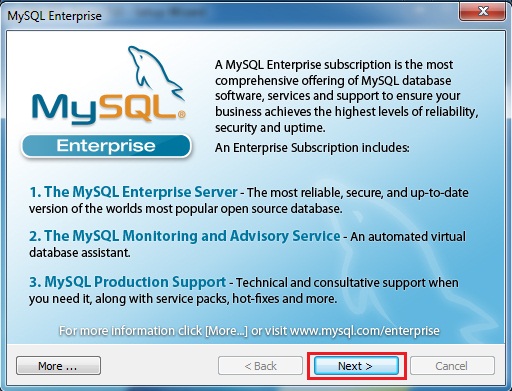




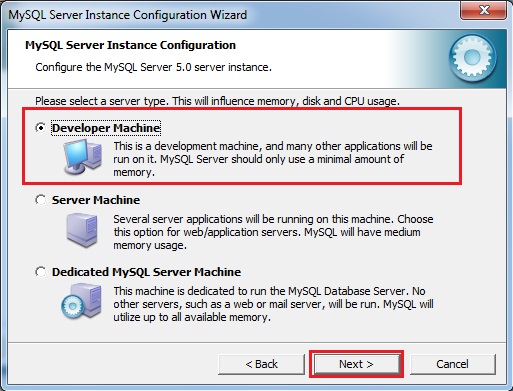









No comments:
Post a Comment