How to use EasyApache Script and install php-mbstring extension use with Easy Apache
When configuring a website to work with different languages on a Linux server, the mbstring extension will need to be installed on the server for the website functionality to work. we must have Root access on your VPS or Dedicated server. If you are on a shared server, you will need to contact support to have the extension installed.
Step 4 - Here, select default section and click on "Customize Profile".
Step 5 - In this window we can see the Apache version and if needed we can update the version. Here I have selected the default Apache version and click on "Next Step".
Step 6 - In this case also, use the same procedure of Apache and click on "Next Step".
Step 7 - The "Short Options List"will appear. Select "Exhaustive options list" and hit Enter.
Note : Here I am enabling php-mbstring, if you need to install some software you can select accordingly.
Step 8 - In this windows, go to page down till you see the "Mbstring" extension listed by using down arrow and click on space bar to select the Mbstring and click on Next.
Step 10 - Easy Apache will finally ask to Please acknowledge, select "I Understand" and hit Enter.
Step 11 - Apache and PHP will now rebuild and wait for the process to finish. The process time can vary. However, typically it should take 10 to 30 minutes. Once the process is finished, after all check your phpinfo.php. You can see the Mbstring extension in the phpinfo page now.
That's it...














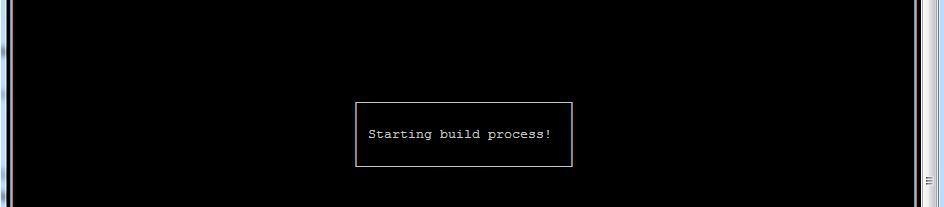



No comments:
Post a Comment